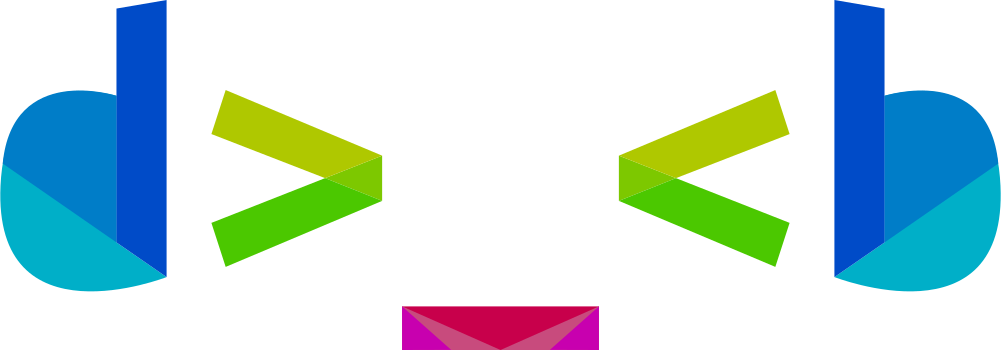
Dynamic Prompt
Easily configure and use a responsive prompt that will dynamically show information about your current environment.
IMPORTANT !
Main repo is on Framagit - My Programs / Dynamic Prompt.
On other online git platforms, they are just mirrors of the main repo.
Any issues, pull/merge requests, etc., might not be considered on those other platforms.
Description
This repo contains scripts allowing you to setup a dynamic and "responsive" prompt. As I live mainly in terminal and I mainly do sysadmin, I need to know quickly on which kind of computer I am, personnal, professional, workstation, server, which OpenStack pool variables are loaded, which Kubernetes configuration is loaded, etc.
Note
Its part of my dotfiles repos which optimize my terminal usage. For now, all my dotfiles are not yet clean neither documented. Once done, a link will be provided if you want to learn more about how my terminal usage.
The aims of this prompt are:
-
Support
bashandzshin a transparent wayBefore using this prompt, I used shell frameworks
bash-itandoh-my-zsh. So, when I needed to add something, I needed to work on two prompt configuration. I wanted to centralize this to manage both at once. Moreover, my personnal computer usezshwhile most server I work on usebash, so I must support both with only one repo and the less possible files. -
Being fast
Prompt with all segments must be shown in less than 250ms in average on my computers. In the CI, the average computation time is set to 500ms (because CI is done within docker container and poor hardware). Unfortunately, I can not ensure you this prompt is able to be shown in this amount of time, because this is depending on your hardware1.
-
Being dynamic
Show informations of the current folder only if there exists. For instance, show python environment informations or git informations only when there exists, k8s cluster namespace only when set, etc.
-
Being responsive
When terminal emulator is to short, the prompt must shrink informations until hiding them completely when there is not enough space to show all segments.
-
Being fully customizable
As I used multiple computers, I need to be able to quickly set a common shared configuration (colors, characters, etc) and some computer specific configuration. This must be done by modifiying the less possible files.
-
Being extensible
If user need to add a new segment, it should be as easy as possible to do so.
-
Being "discrete"
The computation of the prompt lines should export as few functions and variables as possible, i.e. functions used in this repo can not be called when you can input your command. This is to avoid adding mess in your global variables environment as well as your global functions.
Why this new prompt while there exists similar project like liquidprompt ? (click to reveal)
When I started this prompt, I did not know liquidprompt. After quickly checking the code, here are some differences I saw:
- Almost all variables used to show this prompt are not exported and so do not add useless variables in your shell environment.
- This prompt allow you to easily add your own segment.
- This repo propose you two versions, one quite "classic" and one more
"powerline" lool alike. Choosing which version to use is done simply by
changing variable
PROMPT_VERSION(see Configure your prompt). - This prompt may have few dependencies, like the
gitor thekubectl. But these dependencies are only requires if you use segments which requires these dependencies. In other terms, dependencies are per segments, the core of the prompt does not have any dependencies. - Every modification, like changing colors, changing segments used or
their order, adding the code of a new segments, etc., is done
dynamically, no need to source your
~/.bashrcor~/.zshrcon every change. Only changes done to the scriptprompt.shrequires to reload your~/.bashrcor your~/.zshrc
I may be wrong as I quickly check the code of liquidprompt and I'm open to take any remark.
What about other similar project ? (click to reveal)
For the moment, I have forgotten some other projects name, but a common things about these projects I remember is that these projects often required external dependencies like node or go.
One of the main goal of this project is to use as low external dependencies as possible. Indeed some segments required external dependencies, like git and other dependencies are required for developing, like mkdocs. But for now, as user, the only dependencies for this prompt are :
- bash >= 4.0
- zsh >= 5.0
Prompt description
Prompt illustration
In the following section, I will present the prompt with default prompt line,
i.e. default segments organisation, and with the colors provided by the file
host/common.example.sh. You will be able change segments organisation and
colors as descibed in Configure your prompt.
First of all, this repo propose two "version" of the prompt:
- The v1 which is kind of "classic" and is also the fallback version.
- The v2 which is more "powerline" like.
Note
As there is not differences in behaviour neither in display whether you use
bash or zsh, the shell will not be specified in all screenshots of this
documentation
Here are some screenshots of both prompt version :
- The v1 is "classic" as show belown for bash and zsh (click on image to enlarge).
- The v2 is more "powerline" look alike as shown below for bash and zsh (click on image to enlarge).
In both case, (almost) all parts (colors, character, which segment to show, in which order, etc.) are customizable. You can either choose to show only some segments or change their colors depending on what you prefer.
The above show the prompt when no "environment" is loaded, i.e. only segment
pwd, hostname and username are actually displayed. The colored horizontal
line is here to know quickly on which type of computer I am (for instance, red
for professional workstation, magenta for professional servers, green for
personnal workstation, yellow for personal servers, etc.). All colors of the
prompt (the current directory, the username, etc.) can be easily change for each
computer based on its hostname as described in Configure your
prompt.
Below is what prompt looks like when almost most supported segments are loaded.
Not all supported segment are displayed, because some segments might have be added after taking these screenshots, see below the up-to-date list of supported segments.
- The v1, "classic" version (click on image to enlarge)
- The v2, "powerline" version (click on image to enlarge)
Supported segments/environment are :
| Name | Short Description |
|---|---|
| return_code | Exit code of the previous command |
| hfill | Special segment to fill terminal line |
| pwd | Current path |
| bgjobs | Number of background jobs |
| hostname | Hostname of the computer |
| keepass | Keepass variables loaded |
| kube | Kubernetes context |
| openstack | OpenStack context |
| tmux | Tmux windows and pane |
| username | Current username |
| vcsh | Name of the vcsh repo |
| vcs | Version control informations |
| virtualenv | Virtual environment informations |
Important
date segment will never be added to the repo as it is use as support
to the tutorial Add your own segment and is
quite simple to setup .
For every segments, colors and characters can be configured individually to be shown or not (see Configure your prompt).
Moreover, when logged as root all the prompt shift to bold, thus I know
visually that I am root and things I do can be dangerous. See below for a
examples.
- The v1, "classic" version (click on image to enlarge)
- The v2, "powerline" version (click on image to enlarge)
Finally, examples above show prompt filling the terminal line, but you can also configure your prompt to have a more "standard" display as shown below:
- The v1, "classic" version
With few segments (click on image to enlarge)
With more segments (click on image to enlarge)
- The v2, "powerline" version
With few segments (click on image to enlarge)
With more segments (click on image to enlarge)
Important
When in tty or in unsupported terminal emulator, prompt will
automatically fall back to prompt v1.
Environment contraction
When there is not enough space to show all segments completely, they will be contracted to show minimal informations, usually only the character of the segment.
The more your terminal will shorten, the less segment informations will be shown. Order on which segments are contracted are always in the same order, defined by user (see Configure your prompt). Finally, if there is really not enough space, some information will be completely hidden.
Exemple of contraction are shown below for both prompt version.
- Prompt v1 (click on image to enlarge)
- Prompt v2 (click on image to enlarge)
Warning about the contraction behaviour ! (click to reveal)
GIFs above only show contraction behaviour.
But as variable PS1 for bash and PROMPT for zsh are only computed
before printing them, i.e. before printing the prompt, when you resize your
terminal emulator, you will need to press Enter once to recompute the size
of your prompt and so update the display of the prompt.
When resizing your terminal, before pressing Enter, you prompt might look
like shown below.
- When increasing size of terminal emulator
Prompt v1 (click on image to enlarge)
Prompt v2 (click on image to enlarge)
- When decreasing size of terminal emulator
Prompt v1 (click on image to enlarge)
Prompt v2 (click on image to enlarge)
Default prompt colors
By default, if no user configuration exists, no colors will be set, as shown below for both versions.
- Prompt v1 (click on image to enlarge)
- Prompt v2 (click on image to enlarge)
Go further & documentation
If you want to try this prompt, view how to configure it and more:
- Check the Getting started to get the code and learn how to test the prompt.
- Look at Configure your prompt to start customizing your prompt.
- Look at Add your own segment to add your own segment easily.
- Look at the Project release notes.
- Check the FAQ & Known Issues.
- Want to contribute ?
Futur possible updates
Here is a list of idea I may work on one day, if I have the time and/or the will to do so. But these are not guaranteed. However, if you want some of these features and/or you want to contribute in any way, I will be glad to help you.
-
As information, my two main computers have following hardware configurations:
- Intel(R) Core(TM) i7-8650U CPU @ 1.90GHz / 16Go DDR4 RAM 1200Mhz
- Intel(R) Core(TM) i7-2600K CPU @ 3.40GHz / 16Go DDR3 RAM 1333Mhz
- But I play with some RPi and Brix Gigabyte like (Intel Celeron)

















